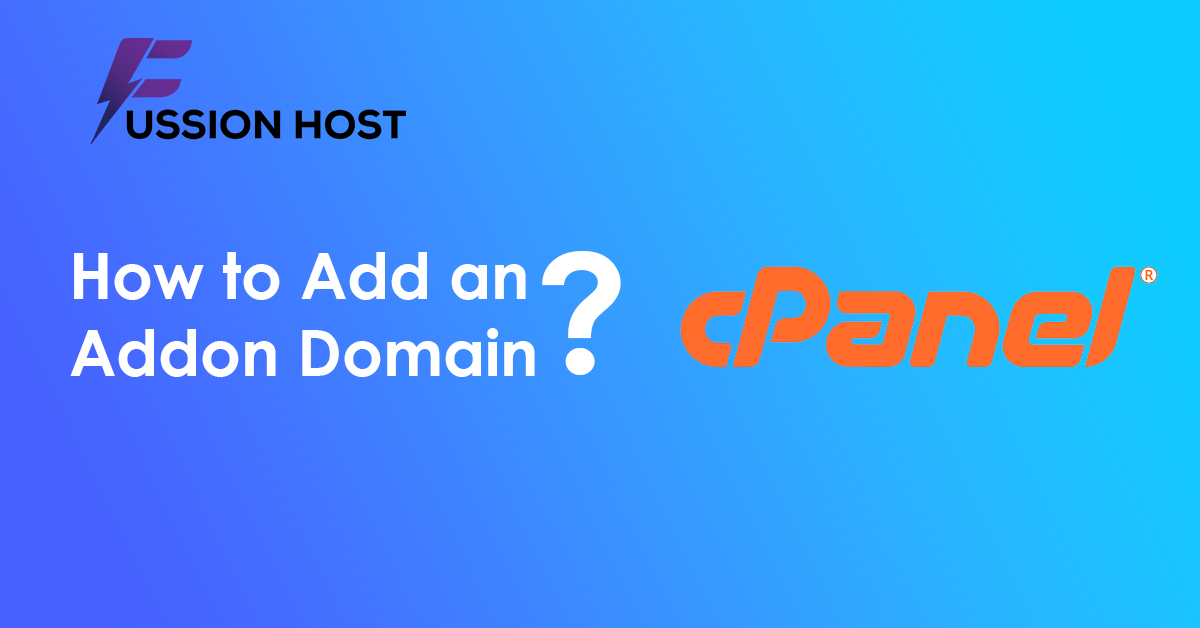
How to add an addon domain in cPanel?
Adding an addon domain in cPanel involves creating a new domain within your hosting account that points to a specific directory on your server. Here’s a guide to walk you through the process:
Important Note: Due to security restrictions, adding addon domains in cPanel cannot be automated and requires user login and interaction with the web interface.
Steps for Addon Domain:
- Access cPanel: Log in to your cPanel using your web hosting provider’s credentials.
- Locate Addon Domains: Navigate to the “Domains” section of cPanel. You might find it directly or under subsections like “Advanced” or “Email.” Look for a link titled “Addon Domains” or “Create a New Domain.”
- Enter Domain Details: In the designated fields, provide the following information:
- New Domain Name: Enter the domain name you want to add as an addon domain (e.g., [invalid URL removed]).
- Document Root: Here you determine where the website files for this addon domain will be stored on your server. You can:
- Share Document Root: Select this option if you want the addon domain to share the same directory as your main domain (usually “public_html”).
- Create a New Document Root: Choose this option to create a separate directory for the addon domain. Specify a new directory name within your home directory (e.g., “public_html/[invalid URL removed]”).
- Create FTP Account (Optional): If you want a separate FTP account to manage files specifically for this add-on domain, tick the checkbox for “Create an FTP account associated with this add-on domain.” This will create new login credentials for FTP access.
- Submit the Request: Once you’ve filled in the details, click on “Add Domain” or a similar button to submit your request. cPanel will process the information and create the add-on domain.
Additional Considerations:
- After creating the add-on domain, you’ll likely need to update your domain’s nameservers at your domain registrar to point them to your web hosting provider’s nameservers. This propagation process can take up to 24 hours for the new domain to become fully functional.
- Your web hosting provider’s documentation or support can offer more specific guidance if you encounter any issues or have a different cPanel version.
By following these steps, you should be able to add an add-on domain within your cPanel account and manage multiple websites under one hosting plan.
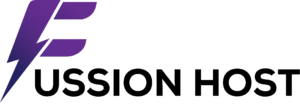

Leave a Reply