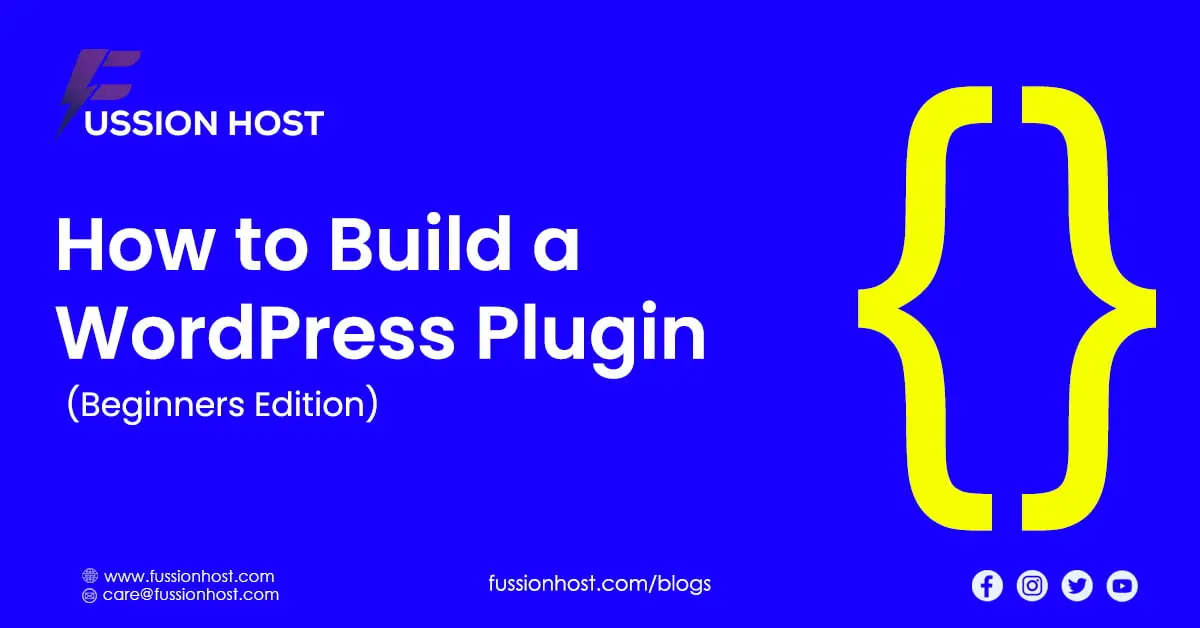
How to Build a WordPress Plugin: A Step-by-Step Guide for Beginners
Are you ready to unlock the full potential of your WordPress website? Creating custom plugins can add unique features, streamline your workflow, and give you a competitive edge. Whether you’re a seasoned developer or just starting, this guide will walk you through the process of building your first WordPress plugin.
Why build a WordPress Plugin?
- Customization: Tailor your website’s functionality to your exact needs.
- Efficiency: Automate tasks and simplify processes.
- Problem Solving: Develop solutions for specific challenges your site faces.
- Community: Contribute to the vast ecosystem of WordPress tools.
- Potential Income: Monetize your skills by selling your plugin.
Understanding the Basics
Before diving in, it’s important to grasp some key concepts:
- PHP: WordPress plugins are primarily built using the PHP programming language. Familiarize yourself with PHP syntax and basic concepts.
- Actions and Filters: These are hooks that allow you to modify WordPress’ default behavior or add your code at specific points.
- Plugin Structure: A typical plugin consists of a main PHP file, an optional folder for additional files (like CSS or JavaScript), and a readme file.
Building Your First Plugin
Let’s get started!
- Set Up a Development Environment:
- Use a local server environment like XAMPP or MAMP to test your plugin without affecting your live website.
- Install a code editor like Visual Studio Code or Sublime Text for easier development.
- Create the Plugin File:
- Navigate to your WordPress installation’s
wp-content/pluginsdirectory. - Create a new folder with a descriptive name for your plugin (e.g., “my-custom-plugin”).
- Inside the folder, create a PHP file with the same name as the folder (e.g., “my-custom-plugin.php”).
- Navigate to your WordPress installation’s
- Add the Plugin Header:
- At the very top of your PHP file, insert the following comment block. This provides essential information about WordPress:
PHP
<?php
/*
Plugin Name: My Custom Plugin
Plugin URI: https://yourwebsite.com/my-custom-plugin
Description: A brief description of what your plugin does.
Version: 1.0.0
Author: Your Name
Author URI: https://yourwebsite.com
License: GPLv2 or later
Text Domain: my-custom-plugin
*/
Use code with caution.content_copy
- Write Your Plugin Code:
- Below the header, start adding your PHP functions. Here’s a simple example:
PHP
function my_custom_plugin_function() {
echo "Hello from my first WordPress plugin!";
}
add_action('the_content', 'my_custom_plugin_function');
Use code with caution.content_copy
* This code will display the message "Hello from my first WordPress plugin!" at the end of each post or page.
- Activate and Test:
- Go to your WordPress dashboard and navigate to “Plugins.”
- Find your plugin and click “Activate.”
- Visit a post or page to see your plugin in action.
Advanced Tips:
- Learn about WordPress APIs: Dive deeper into the WordPress Codex to understand the available functions, classes, and hooks.
- Use a Plugin Framework: Frameworks like Plugin Boilerplate can help you organize your code and speed up development.
- Prioritize Security: Sanitize and validate all user input to prevent vulnerabilities.
- Document Your Code: Write clear comments to explain what your code does. This makes it easier for you or others to maintain the plugin in the future.
Let me know if you’d like a more in-depth guide on a particular aspect of plugin development!
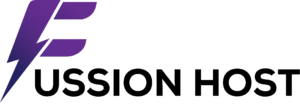

Leave a Reply