
BlueStacks on RDP: Supercharge Your Remote Android Apps
Remote Desktop Protocol (RDP) allows you to connect to a virtual desktop hosted on a remote server. This server can be much more powerful than your personal computer, offering significant advantages for resource-intensive tasks. In this guide, we will let you know how you can install BlueStacks on RDP.
Why Use BlueStacks on RDP?
BlueStacks is a popular Android emulator that creates a virtual Android device on your computer, enabling you to run mobile apps. However, running BlueStacks locally can be demanding on your system’s resources. Here’s where RDP comes in:
- Unleash Potential: By installing BlueStacks on a powerful RDP server, you benefit from the server’s superior hardware, leading to smoother performance for even the most demanding Android applications.
- Accessibility on Any Device: You’re not restricted to running apps on the machine where BlueStacks is installed. Connect to the RDP server from any device with an RDP client, offering greater flexibility.
- Free Up Local Resources: BlueStacks can be resource-hungry. Offloading the processing to a remote server frees up your local machine’s CPU, memory, and storage, allowing you to multitask efficiently on your PC.
How to Install BlueStacks?
While the specific steps might vary depending on your RDP provider, here’s a general guideline:
- Check Compatibility: Ensure your RDP service allows software installation. Some providers offer pre-configured RDP plans with BlueStacks already installed. You can buy FussionHost power Emulator RDP a perfect solution for BlueStacks!
- Enable Necessary Features: On the RDP server, you might need to enable .NET Framework for BlueStacks to function properly. Consult your RDP provider’s instructions for specifics. If you purchase the RDP from FussionHost, then you do not have to do anything. Just buy the RDP and install BlueStacks within a few Clicks!
- Download and Install: Download the BlueStacks installer from the official website (https://www.bluestacks.com/). Connect to your RDP server and run the installer following the on-screen instructions.
- Configure BlueStacks: Once installed, launch BlueStacks and configure it according to your preferences.
Important Note: Installing software on an RDP server might have restrictions depending on your service provider. Always check their terms and conditions before proceeding. However, FussionHost offers special plans for emulators. Our Emulator Plans come with admin access and dedicated resources starting from 19.99$ per month
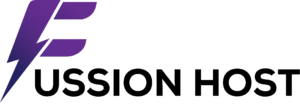

Leave a Reply