
Working Remotely? Buy a Shared RDP with Paypal
In today’s digital world, remote desktop access (RDP) has become essential for businesses and individuals. It allows you to access a virtual desktop from anywhere with an internet connection, providing flexibility and convenience. Shared RDPs offer a budget-friendly way to leverage this technology, and paying with PayPal adds an extra layer of security and ease to the transaction. This guide will walk you through the steps on how to buy a shared RDP with PayPal:
1. Choosing the Right Provider:
- Research & Reviews: The first step is to research reputable RDP providers. Look for companies with a proven track record, positive customer reviews, and transparent pricing plans like FussionHost.
- Features & Specs: Consider your needs. Do you need a basic RDP for remote work or a more powerful option for gaming? Factors like RAM, storage, and CPU power will influence your choice.
- Location & Payment Options: Choose a provider that offers servers located geographically close to you for optimal performance. Ensure they accept PayPal as a payment method.
2. Selecting Your Shared RDP Plan:
- Browse Available Plans: FussionHost offers various shared RDP plans with different configurations. Choose a plan that aligns with your budget and performance requirements.
3. Creating Your Account and Checkout:
- Register with the FussionHost: Create an account on the FussionHost and get access to your client area. This typically involves providing basic information like your name, email address, and a secure password.
- Navigate to Checkout: Once you’ve chosen your plan, proceed to checkout. Here, you’ll be presented with the total cost and available payment options like Paypal, Perfect Money, Etc.
4. Secure Payment with PayPal:
- Select PayPal as Payment Method: Choose PayPal as your preferred payment method during checkout. You may be redirected to the secure PayPal login page.
- Complete the Transaction: Log in to your PayPal account and authorize the payment. Once confirmed, the provider will process your purchase.
5. Accessing Your Shared RDP:
- Account Information & Setup Instructions: Upon successful purchase, you should receive an email with account information (username, password, and server details) and instructions on how to set up your RDP connection.
- Remote Desktop Software: Download and install a remote desktop software (like Microsoft Remote Desktop) on your local device.
What FussionHost is offering?
FussionHost is offering Shared RDP Servers in two regions USA Shared RDP and UK Shared RDP with various configurations, The basic plans starts from 5.99$/ per month and allow you to access the high speed server from anywhere in the world from your PC or Smart Phones!
Additional Tips:
- Read the Terms of Service (TOS): Before making any purchase, carefully read the provider’s TOS to understand acceptable use policies and refund options.
- Two-Factor Authentication (2FA): Enable 2FA on your RDP account for an extra layer of security. Many providers offer this feature.
- Customer Support: Verify that the provider offers reliable customer support in case you encounter any technical issues.
Benefits of Using PayPal:
- Security: PayPal offers buyer protection and secure transactions, shielding your financial information from the provider.
- Convenience: Using PayPal allows for quick and easy checkout without manually entering credit card details.
- Dispute Resolution: In case of any issues with the service, PayPal offers a dispute resolution process for added peace of mind.
Conclusion:
By following these steps and considering the additional tips, you can confidently purchase a shared RDP with PayPal. This cost-effective solution empowers you to work or play remotely from any location with a reliable internet connection. Remember, research is key, so choose a reputable provider that meets your needs and offers a secure transaction process.
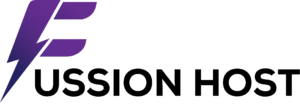

Leave a Reply