For organizations and individuals managing multiple related websites, WordPress Multisite offers a centralized, efficient solution. Instead of juggling separate WordPress installations, themes, plugins, and user accounts, a Multisite network allows you to oversee everything from a single dashboard. When combined with the dedicated resources and flexibility of a Virtual Private Server (VPS), this setup can deliver exceptional performance, scalability, and streamlined management.
This comprehensive guide will detail the prerequisites for a successful WordPress Multisite installation on a VPS, walk you through the step-by-step setup process for both subdomain and subdirectory configurations, and illuminate the diverse use cases where a Multisite network truly shines. We’ll also touch upon essential considerations for optimizing your Multisite environment on a VPS for peak performance.
In case you haven’t Installed WordPress on VPS: WordPress on VPS: Complete Setup & Optimization Tutorial
I. Prerequisites for WordPress Multisite on a VPS
Before diving into the setup, ensure your VPS environment is ready for a WordPress Multisite installation.
A. A Configured VPS
- Operating System: A Linux distribution (e.g., Ubuntu, CentOS, Debian) with a web server (Apache or Nginx), PHP, and a database (MySQL/MariaDB) installed and configured (LAMP or LEMP stack).
- Root Access: You’ll need root or
sudoaccess to your VPS to make server-level configurations. - Sufficient Resources: While a single site on a VPS can be modest, a Multisite network, especially with multiple active sites, will require more RAM, CPU, and storage. Monitor your resource usage and scale your VPS as your network grows.
- SSH Client: For connecting to your VPS via Secure Shell.
B. Domain & DNS Configuration
- Primary Domain: The main domain for your Multisite network (e.g.,
yournetwork.com). - Wildcard DNS (for Subdomain Multisite): If you plan to use subdomains (e.g.,
site1.yournetwork.com,site2.yournetwork.com), you must set up a wildcard DNS record (*.yournetwork.com) pointing to your VPS’s IP address. This is critical for new sites to resolve correctly. - A-Records: Ensure your primary domain and any specific mapped domains have A-records pointing to your VPS’s IP address.
C. Existing WordPress Installation (Optional, but recommended to start fresh)
- If converting an existing single WordPress site to Multisite, create a complete backup of your files and database first.
- Deactivate all plugins on your existing WordPress site.
- Ensure your permalinks are set to a “pretty” structure (e.g., Post name).
II. WordPress Multisite Setup Guide on a VPS
The setup process involves modifying WordPress files and, depending on your choice (subdomain vs. subdirectory), server configurations.
A. Step 1: Prepare WordPress for Multisite
- Connect to your VPS: Use an SSH client to log into your VPS as root or a user with
sudoprivileges. - Navigate to your WordPress installation directory: This is typically
/var/www/html/yourdomain.comor similar. - Edit
wp-config.php: Open thewp-config.phpfile for editing.Bashnano wp-config.php - Add the Multisite definition: Just above the line
/* That's all, stop editing! Happy blogging. */, add the following code:PHP/* Multisite */ define( 'WP_ALLOW_MULTISITE', true ); - Save and exit: Save the changes to
wp-config.phpand close the editor.
B. Step 2: Access Network Setup in WordPress Dashboard
- Log in to your WordPress admin dashboard: Go to
yourdomain.com/wp-admin. - Deactivate all plugins: Even if you backed up, it’s a good practice to deactivate all plugins temporarily to prevent conflicts during setup.
- Navigate to Tools > Network Setup: You will now see a new option for “Network Setup” under the “Tools” menu.
- Choose Subdomains or Subdirectories:
- Subdomains:
site1.yourdomain.com,site2.yourdomain.com. This option gives each site a distinct identity. Requires wildcard DNS setup and is generally recommended for new installations. - Subdirectories:
yourdomain.com/site1,yourdomain.com/site2. Easier to set up as it doesn’t require wildcard DNS. If your WordPress installation is older than 30 days, you might be forced to use subdomains to prevent URL conflicts with existing content. - Decision Point: Once you choose and install, changing this option later is very difficult. Choose wisely based on your use case (see Section IV).
- Subdomains:
- Provide Network Details: Enter a “Network Title” and “Network Admin Email.”
- Click “Install”: WordPress will then generate two blocks of code that you need to add to your
wp-config.phpand.htaccess(or Nginx configuration) files.
C. Step 3: Modify wp-config.php and Web Server Configuration
- Update
wp-config.php(again):- Copy the first block of code provided on the “Create a Network of WordPress Sites” page.
- Paste it into your
wp-config.phpfile, above the/* That's all, stop editing! Happy blogging. */line and below thedefine('WP_ALLOW_MULTISITE', true);line you added earlier. - Save the
wp-config.phpfile.
- Configure your Web Server:
- For Apache (
.htaccess):- Copy the second block of code provided (for
.htaccess). - Open or create the
.htaccessfile in your WordPress root directory:Bashnano .htaccess - Replace any existing WordPress rules with the new ones.
- Ensure
AllowOverride Allis enabled in your Apache virtual host configuration for the WordPress directory. - Save the
.htaccessfile. - Enable
mod_rewrite: If not already enabled, ensure Apache’smod_rewritemodule is active:Bashsudo a2enmod rewrite sudo systemctl restart apache2
- Copy the second block of code provided (for
- For Nginx:
- Copy the Nginx rules provided or adapt them for your Nginx server block configuration.
- Open your Nginx server block file for your domain (e.g.,
/etc/nginx/sites-available/yourdomain.com):Bashnano /etc/nginx/sites-available/yourdomain.com - Add/modify the
location / { ... }block to include the Multisite rewrite rules. - Save the Nginx configuration file.
- Test Nginx configuration for syntax errors:Bash
sudo nginx -t - Reload Nginx:Bash
sudo systemctl reload nginx
- Wildcard Subdomain Setup (Nginx specific for subdomain Multisite): You’ll typically need to configure your Nginx server block to accept wildcard subdomains. This often involves adjusting the
server_namedirective to include*.yourdomain.comand potentially setting arootdirective that works with the wildcard.
- For Apache (
D. Step 4: Complete Network Setup
- Log in again: After modifying these files, you will need to log back into your WordPress dashboard. You should now see “My Sites” in the top bar, with “Network Admin” as an option.
- Explore Network Admin: This is your central hub for managing the entire Multisite network. From here, you can:
- Add new sites (subdomains or subdirectories).
- Manage users across the network.
- Network-enable or disable themes and plugins.
- Configure network-wide settings.
III. WordPress Multisite Use Cases
WordPress Multisite excels in scenarios where a unified management system for multiple related websites is beneficial.
A. Corporate or Organizational Websites
- Departments/Branches: A large company can use Multisite to create separate websites for different departments (e.g.,
marketing.company.com,hr.company.com) or regional offices, all managed from a central dashboard. - Intranets/Extranets: Building a private network for internal communication, employee resources, or partner portals where each team or project has its own dedicated site.
- Product/Service Micro-sites: Launching individual micro-sites for different products or services under a single brand, maintaining consistent branding while allowing unique content.
B. Educational Institutions
- University Departments/Courses: Universities can provide individual websites for each department, faculty, or even specific courses, allowing greater autonomy while maintaining a unified institutional online presence.
- Student Blogs/Portfolios: Offering students an easy way to create their own blogs or online portfolios under the university’s domain (e.g.,
studentname.university.edu).
C. Blog Networks & Publishing Houses
- Niche Blog Networks: Running a network of blogs on various niche topics (e.g.,
travelblog.com,foodblog.com) from a single installation, ideal for centralized content management and cross-promotion. - Online Magazine/Newspaper: Creating separate sections or authors’ blogs within a larger publication (e.g.,
sports.magazine.com,authorname.magazine.com).
D. Agencies & Web Developers
- Client Management (with caution): While it centralizes management, hosting completely unrelated client sites on a single Multisite installation carries risks (e.g., security breach affecting all clients). However, it can work for clients with very similar needs and where you maintain strict control.
- Developing & Showcasing: Rapidly spinning up new sites for development, testing, or showcasing different themes and plugins.
E. E-commerce (with specific plugins)
- Multi-Storefront: Using plugins like WooCommerce Product Vendors or MultiStore to create separate online stores within the same network, sharing a product catalog or managing different vendor sites.
IV. Considerations for WordPress Multisite on a VPS
While powerful, Multisite on a VPS also comes with unique considerations.
A. Performance Optimization
- Caching: Implement robust caching solutions (server-level caching like Redis/Memcached, and caching plugins like WP Super Cache or W3 Total Cache) across the entire network to handle multiple sites efficiently.
- CDN: Use a Content Delivery Network (CDN) like Cloudflare to serve static assets and reduce the load on your VPS.
- Image Optimization: Optimize images network-wide to reduce file sizes and improve loading times.
- Database Optimization: Regularly optimize your database, as Multisite adds more tables and can grow quickly.
B. Security
- Centralized Vulnerability: A security breach on one site or a vulnerable plugin/theme can potentially affect the entire network. Implement strong network-wide security measures (see previous guide on securing WordPress on VPS).
- User Roles: Understand the “Super Admin” role (network-wide control) versus “Site Admin” (control over individual site). Grant Super Admin privileges sparingly.
- Plugin & Theme Management: Only the Super Admin can install new themes and plugins. Site admins can only activate/deactivate network-enabled items. This provides centralized control but limits site-level flexibility.
C. Maintenance & Backups
- Unified Updates: One of the biggest advantages is updating WordPress core, themes, and network-enabled plugins once for all sites.
- Comprehensive Backups: Your backup strategy must encompass the entire Multisite database (which includes tables for all subsites) and all WordPress files.
- Monitoring: Monitor your VPS resources (CPU, RAM, disk I/O) closely, especially as you add more sites and traffic.
D. Domain Mapping
- For subdomain installations, you can map individual subsites to their own custom domains (e.g.,
site1.yournetwork.comcould be mapped tosite1customdomain.com). This requires additional DNS configuration and often a domain mapping plugin or server-level configuration.
Conclusion: Streamlining Your Web Presence with FussionHost.com
WordPress Multisite on a VPS offers an incredibly flexible and efficient way to manage a diverse array of websites from a single, powerful installation. Whether you’re running an extensive corporate network, an educational platform, or a series of niche blogs, a well-configured Multisite setup can centralize your efforts, streamline updates, and optimize resource utilization.
Choosing a robust VPS provider is crucial for the success of your Multisite network. FussionHost.com provides high-performance VPS solutions with dedicated resources, NVMe SSD storage, and excellent scalability, offering an ideal environment to host your WordPress Multisite installation. With FussionHost.com, you can benefit from their robust infrastructure and reliable support to ensure your network of sites performs optimally and remains secure. By carefully planning your configuration and understanding the unique aspects of Multisite, you can unleash its full potential and efficiently manage your expansive online presence.
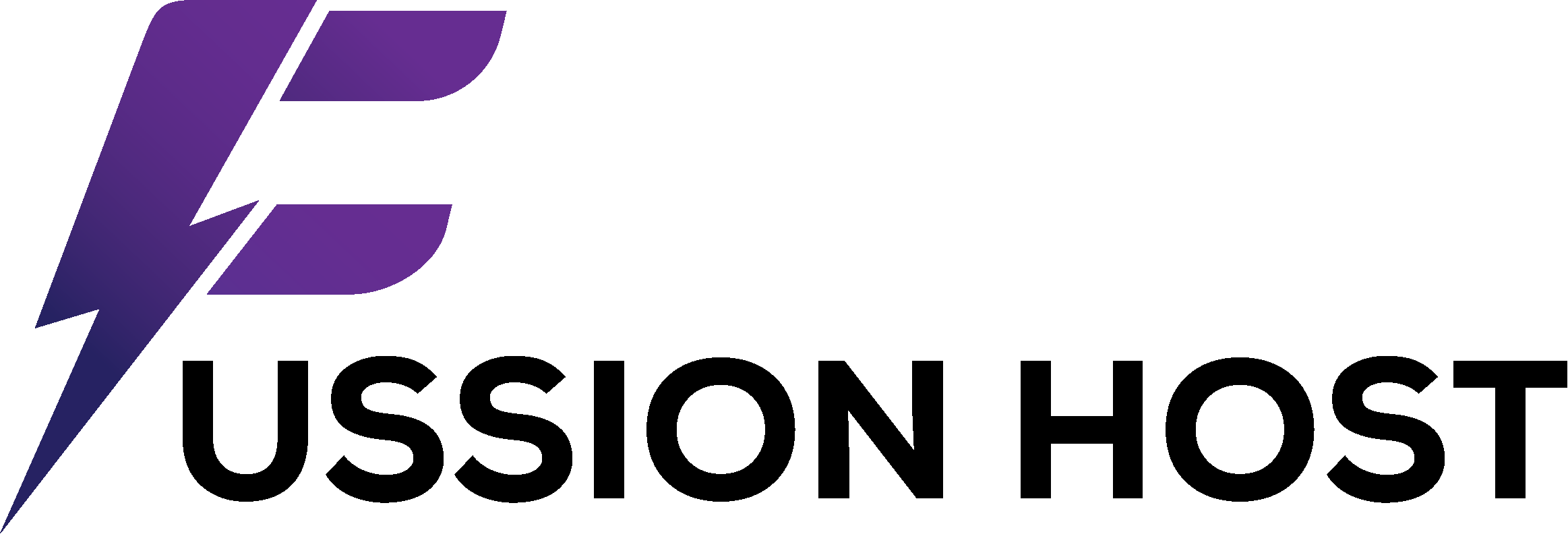
![India VPS Hosting with Root Access Maximize Speed & Control [2025]](https://fussionhost.com/blog/wp-content/uploads/2025/07/India-VPS-Hosting-with-Root-Access-Maximize-Speed-Control-2025-400x225.jpg)