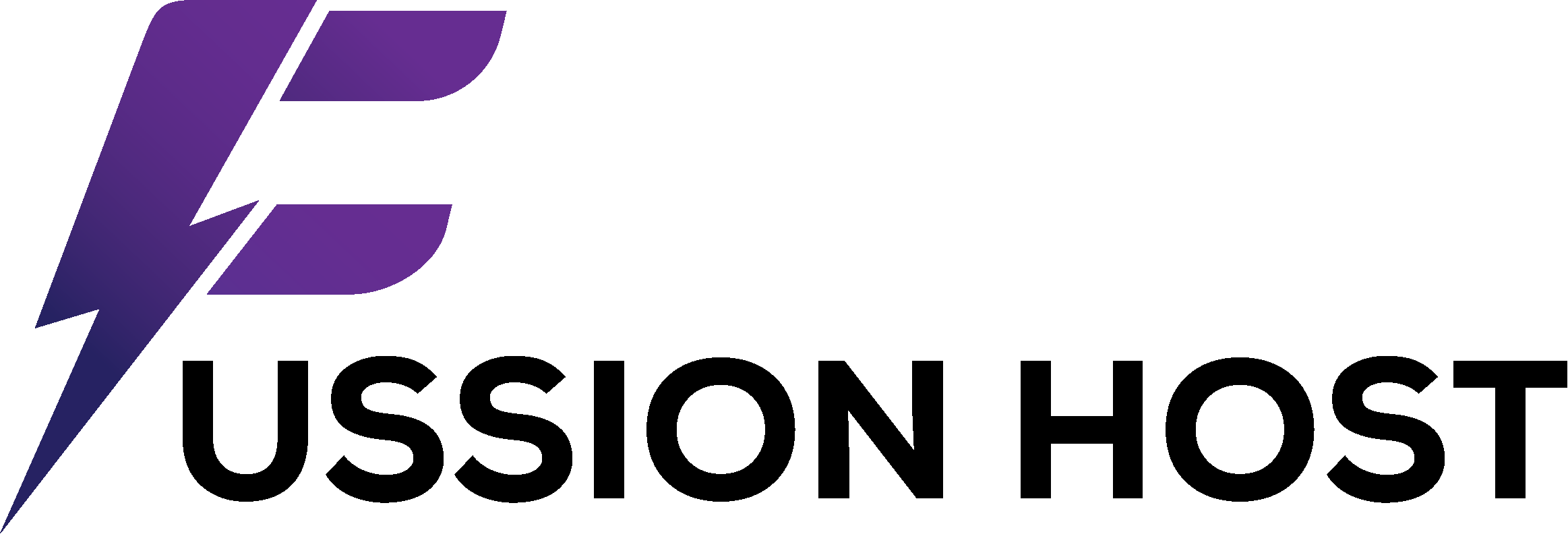Remote Desktop Protocol (RDP) lets you connect to a Windows computer from another device, letting you use it as if you’re sitting right there. This is super handy for accessing files, running software, or managing a server remotely. While convenient, making sure these connections are secure is crucial, especially when you’re accessing sensitive data over public networks. This guide will walk you through setting up RDP securely from both your phone (iOS/Android) and Mac.
Step 1: Prepare Your Windows PC for Remote Access
Before you can connect, your Windows computer needs to be set up to allow RDP connections.
1.1 Enable Remote Desktop on Windows
- Windows 10/11 Pro/Enterprise/Education:
- Go to Settings > System > Remote Desktop.
- Toggle “Enable Remote Desktop” to On.
- Confirm your choice when prompted.
- Make note of your PC’s name, usually shown just below the toggle.
- Windows Server: RDP is often enabled by default, but you might need to check “Server Manager” > “Local Server” > “Remote Desktop” and ensure it’s on.
1.2 Configure Windows Firewall
Make sure your Windows Firewall permits RDP connections. Enabling Remote Desktop typically handles this automatically, but it’s wise to double-check. The default RDP port is 3389.
- Go to Control Panel > System and Security > Windows Defender Firewall > Allow an app or feature through Windows Defender Firewall.
- Scroll down and ensure “Remote Desktop” is checked for both Private and Public networks.
1.3 Set a Strong Password for Your Windows Account
For security, the Windows user account you plan to use for RDP must have a password. If your account doesn’t have one, set it up via Settings > Accounts > Sign-in options. This is a critical security step.
Step 2: Choose and Install Your RDP Client
You’ll need a dedicated RDP client app on your phone or Mac. Microsoft provides official clients, which are generally the most reliable and secure.
2.1 For iPhone/iPad (iOS) 📱
- Download: Search for “Microsoft Remote Desktop” in the Apple App Store.
- Install: Download and install the app.
- Open and Add PC:
- Launch the app.
- Tap the “+” icon in the top right corner.
- Select “Add PC.”
- Enter your Windows PC’s IP address or hostname.
- (Optional) Under “User Account,” choose “Add User Account” and enter the username and password for your Windows account. This saves you from typing it every time.
- Save your connection.
2.2 For Android Phone/Tablet 📱
- Download: Search for “Microsoft Remote Desktop” in the Google Play Store.
- Install: Download and install the app.
- Open and Add PC:
- Launch the app.
- Tap the “+” icon in the top right corner.
- Select “Desktop.”
- Enter your Windows PC’s IP address or hostname.
- (Optional) Under “User account,” select “Add user account” and input your Windows username and password.
- Save your connection.
2.3 For Mac 💻
- Download: Search for “Microsoft Remote Desktop” in the Mac App Store.
- Install: Download and install the app.
- Open and Add PC:
- Launch the app.
- Click the “+” button at the top.
- Select “Add PC.”
- Enter your Windows PC’s IP address or hostname.
- (Optional) Under “User account,” select “Add user account” and input your Windows username and password.
- Customize display, devices & audio, folders, etc., as needed.
- Click “Add.”
Step 3: Connect to Your Remote PC
Once the client is set up, starting a connection is easy.
- Tap/Click the PC entry: In your RDP client, tap or click the entry you just made for your Windows PC.
- Enter Credentials (if not saved): If you didn’t save your user account details, you’ll be asked for your Windows username and password.
- Accept Certificate Warning: The first time you connect, you might see a certificate warning. This is normal for self-signed certificates. You can choose to “Don’t ask me again for this computer” (on mobile) or “Continue” (on Mac) to proceed.
You should now see your Windows desktop, ready for remote control!
Step 4: Implement Secure RDP Practices
Connecting to your PC directly over the internet via RDP is not recommended due to security risks. The default RDP port (3389) is a common target for automated attacks. Always put security first.
4.1 Use a Virtual Private Network (VPN) – Highly Recommended 🔒
The most secure way to use RDP remotely is through a VPN. A VPN creates an encrypted tunnel between your client device (phone/Mac) and your home or office network. This keeps your RDP connection private and protected from eavesdropping.
- Setup: Configure a VPN server on your home router, a dedicated VPN device, or a Windows Server (e.g., using Windows Server’s Routing and Remote Access Service).
- Connect: Connect your phone or Mac to the VPN first. Once the VPN connection is on, you can then use the RDP client to connect to your Windows PC’s local IP address (e.g., 192.168.1.100) within your private network.
- Benefit: Your RDP traffic is safe inside the VPN tunnel, making it much harder for attackers to intercept or exploit.
4.2 Change the Default RDP Port (Port Forwarding via Router)
If a VPN isn’t possible, changing the default RDP port from 3389 to a less common one (e.g., 54321) in your router’s port forwarding settings can deter simple scans.
- On Windows PC:
- Open Registry Editor (
regedit.exe). - Go to
HKEY_LOCAL_MACHINE\SYSTEM\CurrentControlSet\Control\Terminal Server\WinStations\RDP-Tcp. - Double-click
PortNumber, change the Base to Decimal, and enter your new port (e.g., 54321). - Restart your PC.
- Open Registry Editor (
- On Your Router: Set up port forwarding to send external traffic on your chosen new port (e.g., 54321) to your Windows PC’s internal IP address on the new RDP port (e.g., 54321).
- In RDP Client: When connecting, specify the new port (e.g.,
your_public_ip:54321).
Warning: This deters some attacks but isn’t foolproof. A determined attacker can still find the open port.
4.3 Use Complex Passwords and Multi-Factor Authentication (MFA)
- Windows Account: Make sure the Windows user account for RDP has a long, complex, and unique password.
- MFA: For better security, consider third-party solutions that add Multi-Factor Authentication (e.g., using an authenticator app or hardware key) to Windows login. This is especially good for Windows Server environments.
4.4 Enable Network Level Authentication (NLA)
NLA adds an extra security layer by making users authenticate before they even get a full RDP session. This helps protect against denial-of-service attacks.
- On your Windows PC (System Properties > Remote Desktop), make sure “Allow connections only from computers running Remote Desktop with Network Level Authentication (recommended)” is checked. This is usually on by default in newer Windows versions.
4.5 Keep Your Windows PC and RDP Client Updated
Always install updates for your Windows operating system and your Microsoft Remote Desktop client app. Updates often include crucial security patches that protect against known vulnerabilities.
4.6 Avoid Public Wi-Fi for Direct RDP
Never connect directly to your home PC via RDP over an unsecured public Wi-Fi network without a VPN. Public networks are very vulnerable to eavesdropping.
Conclusion: Convenience with Caution
Using Remote Desktop from your phone or Mac offers incredible flexibility for managing your Windows PC remotely. However, this convenience must be balanced with strong security measures. Using a VPN connection is by far the most effective way to secure your RDP sessions. Along with strong passwords, NLA, and regular updates, you can enjoy the benefits of remote access with peace of mind. By following these steps, you’re not just connecting; you’re connecting securely.