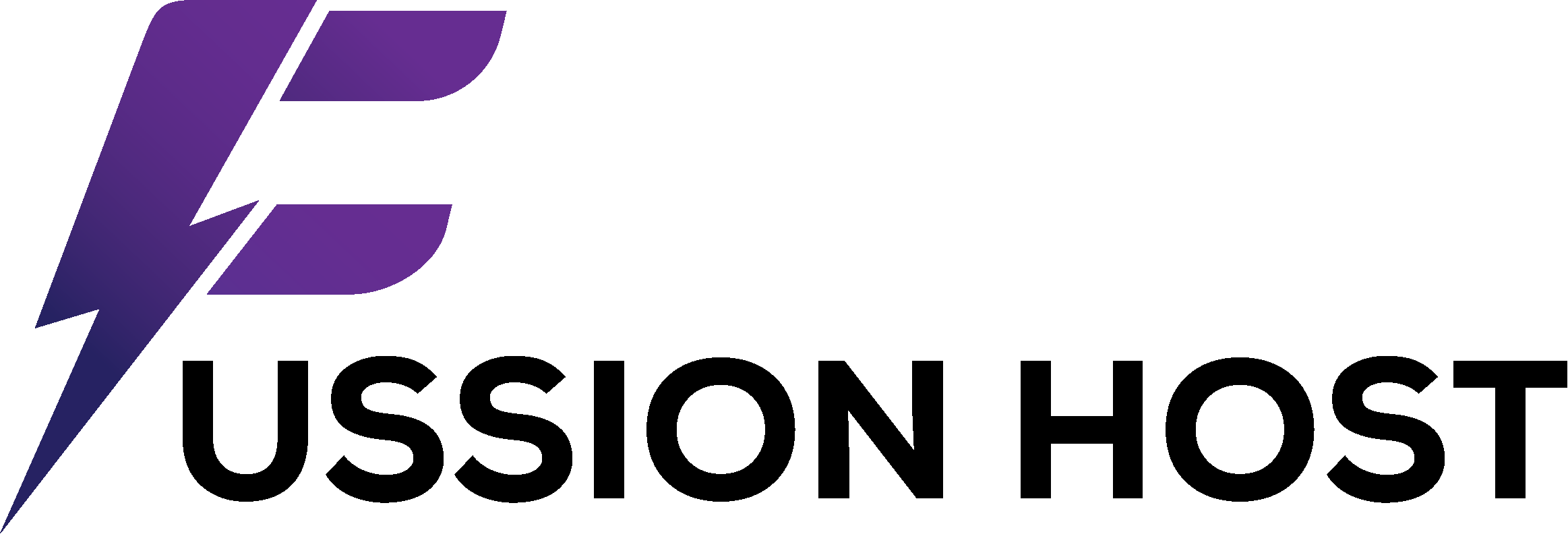A fast-loading website is no longer a luxury; it’s a necessity for SEO, user experience, and conversion rates. When running WordPress on a Virtual Private Server (VPS), you have the power to meticulously craft a caching architecture that far surpasses what’s typically achievable on shared hosting. This control allows for fine-tuning performance, reducing server load, and ensuring your site remains lightning-fast even under significant traffic.
This guide will break down the multi-faceted approach to caching for WordPress on a VPS in 2025. We’ll explore the critical role of server-side caching mechanisms like Nginx FastCGI Cache and Varnish, the benefits of object caching with Redis or Memcached, and the importance of efficient browser caching. Furthermore, we’ll discuss the synergistic effect of integrating a Content Delivery Network (CDN) to deliver an unparalleled user experience globally. By implementing these strategies, you can transform your WordPress VPS into a highly optimized, high-performing powerhouse.
I. Understanding the Caching Layers for WordPress VPS
To build an effective caching setup, it’s crucial to understand the different types of caching and how they interact.
A. Page Caching (Full Page Caching)
- What it is: Stores the fully rendered HTML output of a WordPress page. When a user requests that page, the cached HTML is served directly, bypassing PHP execution and database queries. This is the most impactful type of caching for static or semi-static content.
- Where it occurs: Can be done by a WordPress plugin, but is much more efficient when handled at the web server level (e.g., Nginx FastCGI Cache, Varnish) or by a CDN.
B. Object Caching
- What it is: Stores the results of database queries and other complex computations in memory. This prevents WordPress from repeatedly querying the database for the same data, speeding up dynamic content generation.
- Where it occurs: Primarily handled by in-memory key-value stores like Redis or Memcached, integrated with WordPress via a plugin.
C. Browser Caching
- What it is: Instructs a user’s web browser to store static assets (images, CSS, JavaScript files) locally. On subsequent visits, the browser loads these assets from its local cache instead of requesting them from the server.
- Where it occurs: Configured via server settings (
.htaccessfor Apache, Nginx configurations) or by caching plugins.
D. Opcode Caching (PHP OpCache)
- What it is: Caches the pre-compiled PHP code (opcodes) in memory. This eliminates the need for PHP to compile scripts every time they are requested, significantly speeding up PHP execution.
- Where it occurs: A server-level PHP extension (e.g., Zend OPcache) that should always be enabled on a production VPS.
E. Content Delivery Network (CDN) Caching
- What it is: Distributes your website’s static assets (and sometimes entire pages) to a global network of servers (Points of Presence or PoPs). When a user requests content, it’s served from the closest PoP, reducing latency and offloading traffic from your VPS.
- Where it occurs: Provided by third-party services like Cloudflare, Bunny CDN, or Amazon CloudFront.
II. Best Caching Setups for WordPress VPS in 2025
A layered approach is key to achieving optimal performance on a WordPress VPS. Here are the top recommended setups:
A. Nginx FastCGI Cache + Redis/Memcached + CDN (Highly Recommended)
This setup is ideal for high-traffic WordPress sites on an Nginx VPS, offering excellent performance and scalability.
- Nginx FastCGI Cache (Server-Side Page Caching):
- How it works: Nginx directly caches the full HTML output generated by PHP-FPM for your WordPress pages. This bypasses WordPress’s PHP and database processing for subsequent requests, serving static HTML directly from Nginx.
- Advantages: Extremely fast as it’s handled at the web server level. Highly efficient, reducing server load significantly.
- Implementation:
- Install Nginx on your VPS.
- Configure Nginx server blocks to use FastCGI caching directives, defining cache zones and rules for caching.
- Use Nginx-specific directives to exclude caching for logged-in users, WooCommerce cart/checkout pages, and admin areas.
- Employ a WordPress plugin like “Nginx Helper” to automatically purge the Nginx cache when content is updated.
- FussionHost.com Note: For users leveraging FussionHost.com’s robust VPS solutions, Nginx FastCGI caching is a core component that can be configured for optimal WordPress performance, often with guidance from their support.
- Redis or Memcached (Object Caching):
- How it works: These are in-memory data stores that cache database query results and other WordPress objects. When WordPress needs data, it first checks Redis/Memcached; if found, it bypasses the slower database query.
- Advantages: Dramatically reduces database load, crucial for dynamic sites (e.g., e-commerce, membership sites) and large databases. Speeds up WordPress backend operations.
- Implementation:
- Install Redis or Memcached server on your VPS.
- Install the corresponding PHP extension (e.g.,
php-redisorphp-memcached). - Install a WordPress object caching plugin (e.g., “Redis Object Cache” plugin for Redis, or “Memcached Object Cache” for Memcached). Configure it to connect to your installed server.
- FussionHost.com Note: FussionHost.com’s VPS environments are well-suited for integrating Redis or Memcached, allowing for seamless setup of object caching to enhance database efficiency.
- WordPress Caching Plugin (for fine-tuning and browser caching):
- Why: While server-side caching handles full pages, a WordPress plugin can complement it by:
- Managing browser caching rules (leveraging
.htaccessor Nginx configs). - Minifying CSS, JavaScript, and HTML.
- Lazy loading images and videos.
- Optimizing Google Fonts and preloading critical requests.
- Providing an interface for cache purging and statistics.
- Managing browser caching rules (leveraging
- Recommended Plugins:
- WP Rocket (Premium): User-friendly, excellent for ease of use and comprehensive features. Automatically applies many optimizations.
- LiteSpeed Cache (Free, if using LiteSpeed Web Server): Unmatched performance if your VPS runs on LiteSpeed. Features server-level caching integration.
- W3 Total Cache (Free/Pro): Highly configurable, offers granular control over various caching types. Can be complex to set up.
- FlyingPress (Premium): Optimized for Core Web Vitals, strong focus on front-end optimization and Cloudflare integration.
- Why: While server-side caching handles full pages, a WordPress plugin can complement it by:
- Content Delivery Network (CDN):
- Why: Distributes your site’s static assets (images, CSS, JS) and often cached HTML pages to servers worldwide. This reduces latency for global visitors and offloads traffic from your VPS. Also provides DDoS protection and a Web Application Firewall (WAF).
- Recommended CDNs:
- Cloudflare: Popular free tier, excellent for basic CDN, DDoS protection, and WAF. Easy WordPress integration.
- Bunny CDN: Cost-effective, high-performance, and very simple to integrate.
- KeyCDN: Reliable and performance-focused.
- Implementation: Configure your DNS to point to the CDN, and use a WordPress plugin (many caching plugins have CDN integration) to rewrite URLs to serve assets from the CDN.
B. Varnish Cache + Redis/Memcached + CDN
Varnish is a powerful HTTP reverse proxy that excels at full-page caching. It sits in front of your web server (Apache or Nginx).
- Varnish Cache (Server-Side Page Caching):
- How it works: Intercepts all incoming HTTP requests. If a page is cached, Varnish serves it directly from memory without involving the web server or WordPress. It’s incredibly fast.
- Advantages: Extremely high performance for static content. Ideal for high-traffic sites.
- Implementation:
- Install Varnish on your VPS.
- Configure Varnish to listen on port 80 and forward requests to your web server (Apache/Nginx) on a different port (e.g., 8080).
- Customize Varnish Configuration Language (VCL) to handle WordPress-specific caching rules (e.g., excluding logged-in users, WooCommerce cart).
- Use a WordPress plugin like “Varnish HTTP Purge” to clear Varnish cache when content changes.
- Considerations: Can be more complex to set up, especially with SSL (Varnish doesn’t natively handle HTTPS, requiring Nginx/Apache as an SSL terminator in front of it).
- Redis or Memcached: Same implementation as in the Nginx setup.
- WordPress Caching Plugin: Same implementation as in the Nginx setup, primarily for browser caching and other optimizations.
- CDN: Same implementation as in the Nginx setup.
III. Essential General Caching Practices for VPS
Regardless of your chosen setup, these practices are crucial for maintaining an efficient caching environment:
- Opcode Caching (PHP OPcache): Ensure PHP OPcache is enabled and configured correctly on your VPS. This caches compiled PHP code, preventing recompilation on every request. Check your
php.inisettings. - Minification & Compression: Minify HTML, CSS, and JavaScript files to reduce their size. Enable Gzip or Brotli compression on your web server to compress text-based assets before sending them to the browser.
- Image Optimization: Optimize all images for web, using appropriate formats (WebP where possible) and compression. Implement lazy loading for images and videos.
- Database Optimization: Regularly optimize your WordPress database, clean up transients, post revisions, and spam comments using plugins like WP-Optimize.
- Choose a Reliable VPS Provider: The foundation of your caching setup is a strong VPS. Providers like FussionHost.com offer high-performance VPS solutions with NVMe SSDs and optimized environments that inherently contribute to faster website loading times. Their robust infrastructure complements any advanced caching strategy you implement.
- Monitor and Test: Continuously monitor your website’s performance using tools like Google PageSpeed Insights, GTmetrix, and WebPageTest. Test your caching setup thoroughly, especially after updates or configuration changes, to ensure everything is working as expected.
- Exclude Dynamic Content: Always ensure that pages with dynamic, user-specific content (e.g., shopping carts, checkout pages, user dashboards) are excluded from full-page caching to prevent serving incorrect information.
Conclusion: A Blazing Fast WordPress VPS with FussionHost.com
Achieving optimal performance for your WordPress site on a VPS in 2025 requires a strategic, multi-layered caching approach. By combining the power of server-side caching with Nginx FastCGI Cache or Varnish, integrating robust object caching via Redis or Memcached, and leveraging the global reach of a CDN, you can significantly reduce server load, accelerate page delivery, and provide an exceptional user experience.
Remember that while advanced caching setups demand a deeper understanding of server management, the performance benefits are well worth the effort. For a solid foundation, choosing a high-performance VPS provider like FussionHost.com is paramount. Their optimized VPS environments, coupled with their dedicated support, provide the ideal platform to implement and fine-tune these cutting-edge caching strategies, ensuring your WordPress site remains competitive and lightning-fast in the years to come.