A Virtual Private Server (VPS) offers a significant upgrade in performance and flexibility for your WordPress site compared to shared hosting. This elevated control, however, means you are largely responsible for implementing and maintaining your security measures. While WordPress itself is a secure platform, its popularity makes it a frequent target for malicious actors. Combining WordPress-specific security best practices with robust server-level configurations on your VPS is crucial to creating an impenetrable defense.
This guide will empower you to fortify your WordPress installation on a VPS. We’ll explore powerful security plugins that tackle application-level vulnerabilities, delve into the various types of firewalls that act as your first line of defense, and outline critical server settings that enhance your overall security posture. By diligently applying these strategies, you can significantly reduce the risk of attacks and ensure the integrity and availability of your WordPress website.
I. Essential WordPress Security Plugins for VPS
WordPress plugins offer an indispensable layer of security, tackling common vulnerabilities and simplifying complex hardening tasks. On a VPS, you have the resources to run these plugins effectively without significant performance overhead.
A. Comprehensive Security Suites
These plugins offer an all-in-one approach, combining various security features into a single solution.
- Wordfence Security:
- Features: A powerful endpoint firewall and malware scanner built specifically for WordPress. It includes brute-force protection, two-factor authentication (2FA), country blocking, real-time threat defense, and monitoring of live traffic. Wordfence’s firewall operates at the application level, filtering malicious requests before they reach your site.
- Why for VPS? Its robust firewall can significantly reduce the load on your VPS by blocking malicious traffic early, while its malware scanner provides deep insight into your WordPress installation.
- Configuration Tip: Configure Wordfence’s firewall to “Learning Mode” initially, then transition to “Blocking Mode” after a few days to avoid false positives. Enable 2FA for all administrator accounts.
- Sucuri Security:
- Features: Offers a comprehensive security platform with a cloud-based Web Application Firewall (WAF), malware scanning, DDoS protection, and post-hack cleanup. Sucuri’s WAF acts as a reverse proxy, filtering traffic before it even hits your VPS, offering a powerful first line of defense.
- Why for VPS? Its cloud-based WAF offloads malicious traffic, reducing the burden on your VPS resources and protecting against large-scale attacks. The professional malware removal service is invaluable in case of a breach.
- Configuration Tip: Integrate Sucuri’s WAF at the DNS level for maximum effectiveness. Regularly review their security hardening options within the plugin.
- Solid Security (formerly iThemes Security):
- Features: Provides over 30 ways to secure your WordPress site, including brute force protection, file change detection, strong password enforcement, database backups, and 2FA. It also offers a “Site Scan” feature to detect vulnerabilities.
- Why for VPS? Its granular control over various security aspects allows for precise configuration tailored to your VPS environment. The file change detection is crucial for identifying unauthorized modifications.
- Configuration Tip: Utilize its “Network Brute Force Protection” and enable strong password enforcement for all user roles. Regularly schedule database backups.
B. Specialized Security Plugins
For specific security aspects, these plugins excel:
- Limit Login Attempts Reloaded:
- Purpose: Prevents brute-force attacks by limiting the number of failed login attempts from a given IP address.
- Why for VPS? Reduces server load caused by automated login attempts and blocks persistent attackers, freeing up your VPS resources.
- Configuration Tip: Set a reasonable number of allowed attempts (e.g., 3-5) and a lockout duration (e.g., 20-60 minutes).
- WP Cerber Security:
- Purpose: Combats brute-force attacks, spam, and malware with advanced access management. It can block IPs, restrict access to specific areas, and includes a malware scanner.
- Why for VPS? Offers fine-grained control over login security and can help manage IP-based restrictions.
- Configuration Tip: Utilize its feature to rename the default
wp-login.phpURL and enable activity logging.
II. Implementing Robust Firewalls for Your VPS
Firewalls are your primary defense, controlling traffic flow and blocking malicious requests before they reach your WordPress installation. A layered approach with multiple firewall types offers the strongest protection.
A. Network-Level Firewalls (VPS Host/Cloud Provider)
These operate at the infrastructure level, protecting your entire VPS.
- Cloudflare (DNS-level firewall/CDN):
- Functionality: Cloudflare acts as a proxy between your visitors and your VPS. It filters out malicious traffic, including DDoS attacks, brute-force attempts, and SQL injection requests, before they even reach your server. It also functions as a Content Delivery Network (CDN), speeding up your site.
- Why for VPS? Offloads attack traffic, significantly reducing the strain on your VPS resources and ensuring your site remains online even under heavy attack. It’s an excellent first line of defense.
- Configuration Tip: Enable their “Under Attack Mode” during active threats and utilize their WAF rules for WordPress-specific protections.
- VPS Provider’s Built-in Firewall (e.g., DigitalOcean Cloud Firewalls, AWS Security Groups):
- Functionality: Most VPS providers offer their own network-level firewall solutions. These allow you to define rules for incoming and outgoing traffic based on IP addresses, ports, and protocols.
- Why for VPS? Essential for closing unnecessary ports and only allowing legitimate traffic (e.g., SSH on a non-standard port, HTTP/S on ports 80/443).
- Configuration Tip: Configure rules to only allow SSH access from specific, trusted IP addresses. Block all incoming connections to ports you don’t explicitly use (e.g., FTP if you’re using SFTP).
B. Host-Based Firewalls (Server Level)
Installed directly on your VPS, these firewalls provide granular control over server processes.
- ConfigServer Security & Firewall (CSF) / Login Failure Daemon (LFD):
- Functionality: A powerful, free, stateful packet inspection (SPI) firewall, intrusion detection, and login failure daemon. CSF acts as a front-end for your server’s iptables, making it easier to manage firewall rules, while LFD monitors for excessive login failures (e.g., SSH, FTP, web logins) and automatically blocks offending IPs.
- Why for VPS? Provides robust server-level protection against brute-force attacks and allows for detailed control over network connections.
- Configuration Tip: Install CSF/LFD and configure its settings (
csf.conf) to tighten security. Pay attention toLF_SSHD(SSH login failure detection) andLF_FTPD(FTP login failure detection).
- Fail2Ban:
- Functionality: Scans log files (e.g., Apache/Nginx access logs, SSH logs) for malicious patterns (e.g., repeated failed login attempts) and temporarily or permanently bans the offending IP addresses.
- Why for VPS? Excellent for mitigating brute-force attacks against SSH, FTP, and even WordPress login pages, without consuming significant resources.
- Configuration Tip: Ensure Fail2Ban is configured to monitor your WordPress access logs (if your security plugin doesn’t handle this adequately) and SSH authentication logs.
III. Hardening WordPress & VPS Server Settings
Beyond plugins and firewalls, fundamental changes to your WordPress configuration and VPS server settings provide a strong security foundation.
A. WordPress Core Hardening
These are modifications to your WordPress files that enhance security.
- Disable File Editing:
- Why: Prevents anyone with administrative access from directly editing plugin and theme files from within the WordPress dashboard. This stops attackers from injecting malicious code if they gain admin access.
- How: Add
define('DISALLOW_FILE_EDIT', true);to yourwp-config.phpfile.
- Change Default Database Prefix:
- Why: The default
wp_database prefix is well-known to attackers. Changing it makes SQL injection attacks harder. - How: This should ideally be done during installation. If changing an existing site, use a plugin like “All in One WP Security & Firewall” or manually modify the
wp-config.phpand database tables (requires caution and a backup).
- Why: The default
- Strong Authentication:
- Why: Weak passwords are a primary entry point for attackers.
- How:
- Strong Passwords: Enforce complex passwords for all users (admin, FTP, database). Use a password manager.
- Two-Factor Authentication (2FA): Implement 2FA for all administrative users using a plugin (e.g., Wordfence, Solid Security, or dedicated 2FA plugins).
- Unique Admin Username: Change the default ‘admin’ username to something unique and non-obvious.
- Limit Login Attempts:
- Why: Prevents brute-force attacks by locking out users after a certain number of failed login attempts.
- How: Use a plugin like “Limit Login Attempts Reloaded” or integrate with a WAF/host-based firewall.
- Disable XML-RPC:
- Why: XML-RPC (
xmlrpc.php) is a legitimate WordPress feature but is often exploited for brute-force and DDoS attacks. If you don’t use it (e.g., for remote publishing via mobile apps), disable it. - How: Add a rule to your
.htaccessfile (for Apache) or Nginx configuration, or use a security plugin to disable it.
- Why: XML-RPC (
- Secure
wp-config.phpFile:- Why: This file contains crucial database credentials and other sensitive information.
- How: Set its file permissions to
400or440(read-only for the owner/group), restricting access as much as possible while allowing the web server to read it. Move it one directory above the web root if possible.
- Regular Updates:
- Why: WordPress core, themes, and plugins are frequently updated to patch security vulnerabilities.
- How: Always keep everything updated to the latest stable versions. Enable auto-updates for minor WordPress versions.
B. VPS Server-Level Hardening
These settings directly impact the security of your underlying VPS.
- Operating System Updates:
- Why: The foundation of your VPS security. Outdated OS components can have known vulnerabilities.
- How: Regularly update your operating system and all installed software packages (e.g.,
sudo apt update && sudo apt upgradefor Ubuntu/Debian).
- SSH Security:
- Why: SSH is your primary access point to the VPS. Securing it is critical.
- How:
- Disable Root Login: Never allow direct root login via SSH.
- Use SSH Keys: Implement SSH key-based authentication instead of passwords.
- Change Default SSH Port: Change the default SSH port (22) to a non-standard, higher port number.
- Limit SSH Access: Use your VPS provider’s firewall or CSF/Fail2Ban to restrict SSH access to specific, trusted IP addresses.
- File Permissions:
- Why: Incorrect file permissions can allow attackers to write or execute malicious code.
- How:
- WordPress directories:
755(rwx r-x r-x) - WordPress files:
644(rw- r– r–) wp-config.php:400or440
- WordPress directories:
- Disable Unused Services:
- Why: Any running service is a potential attack vector.
- How: Disable any services you don’t explicitly need on your VPS (e.g., unnecessary databases, mail servers, or other daemons).
- Install SSL Certificate:
- Why: Encrypts data transmitted between your website and visitors, protecting sensitive information. It also boosts SEO.
- How: Install a free Let’s Encrypt SSL certificate (often automated with cPanel or Webmin, or manually via Certbot). Redirect all HTTP traffic to HTTPS using
.htaccessor Nginx configuration.
- Regular Backups:
- Why: Your ultimate recovery plan. If all else fails, a recent backup can save your website.
- How: Implement automated daily or weekly backups of both your WordPress files and database. Store backups in an off-site location (e.g., cloud storage) separate from your VPS.
Conclusion: A Proactive Stance on WordPress VPS Security
Securing WordPress on a VPS demands a comprehensive and proactive approach, combining robust application-level defenses with stringent server-level hardening. By strategically implementing security plugins like Wordfence or Sucuri, deploying multi-layered firewalls such as Cloudflare and CSF/Fail2Ban, and meticulously configuring core WordPress and VPS server settings, you create a formidable defense against a wide array of cyber threats.
Remember that security is not a one-time setup but an ongoing process. Regularly update your software, monitor logs for suspicious activity, perform security audits, and always maintain reliable backups. By embracing these practices, you can ensure your WordPress website hosted on a VPS remains secure, reliable, and performs optimally, safeguarding your digital presence and user data effectively.
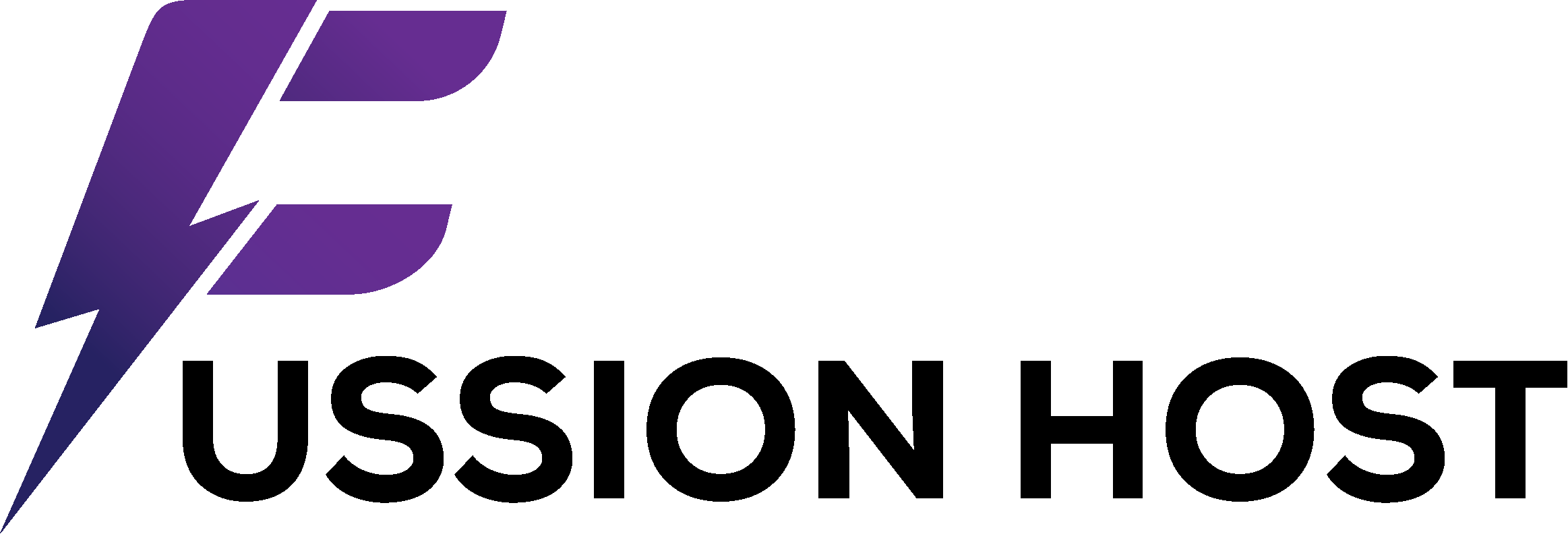
![India VPS Hosting with Root Access Maximize Speed & Control [2025]](https://fussionhost.com/blog/wp-content/uploads/2025/07/India-VPS-Hosting-with-Root-Access-Maximize-Speed-Control-2025-400x225.jpg)